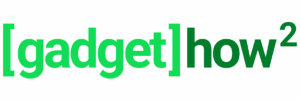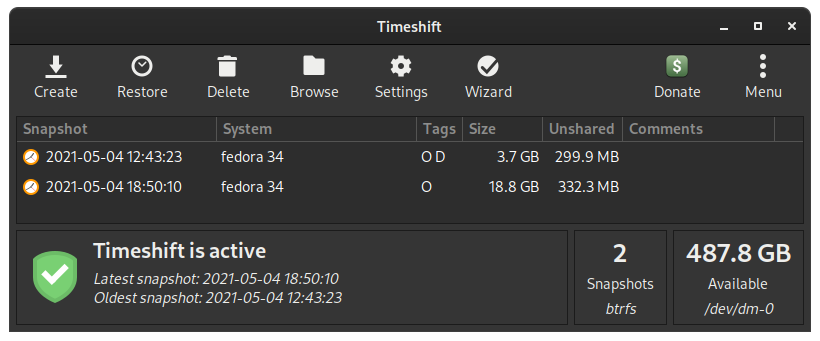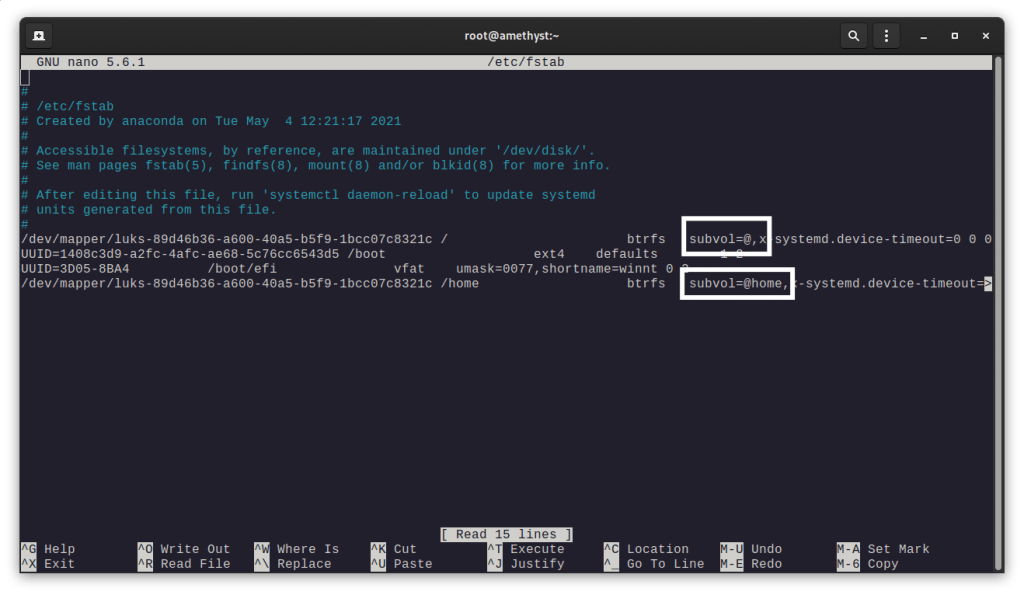Timeshift works fine on Fedora, but with a little bit of tweaking.
Elevate to sudo with sudo -i, then install Timeshift with:
dnf install timeshift -y
Next find the name of the partition you want to use Timeshift on by running lsblk. On my laptop (ThinkPad X390) it is under nvme0n1 -> nvme0n1p3 > luks-xxxx… – copy the luks-xxxxxxxx-xxxx-xxxx-xxxx-xxxxxxxxxxxx string to your clipboard (it’s luks+ the UUID of your drive).
Next we’ll need to change the mount point of the luks volume (replace luks-xxxxxxxx-xxxx-xxxx-xxxx-xxxxxxxxxxxx with the UUID of the partition you found in the step above):
mkdir /btrfs_timeshift mount -o subvolid=5 /dev/mapper/luks-xxxxxxxx-xxxx-xxxx-xxxx-xxxxxxxxxxxx /btrfs_timeshift
Then move your root and home directories:
mv /btrfs_timeshift/root /btrfs_timeshift/@ mv /btrfs_timeshift/home /btrfs_timeshift/@home
Next up edit your /etc/fstab file to replace subvol=root with subvol=@ and subvol=home with subvol=@home
nano /etc/fstab
Next update grub’s configuration and reboot:
grub2-mkconfig -o /boot/efi/EFI/fedora/grub.cfg reboot
Now you can log back in, open Timeshift, and run through the setup guide.
Select Snapshot Type: pick BTRFS, click Next
Select Snapshot Location: pick your partition, click Next
Select Snapshot Levels: up to you
User Home Directories: I ticked Include @home subvolume in backups, left Enable BTRFS qgroups ticked and then clicked Finish.
Credit: this was based on an excellent guide here: https://mutschler.eu/linux/install-guides/fedora-btrfs/