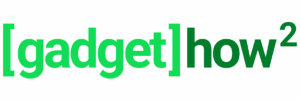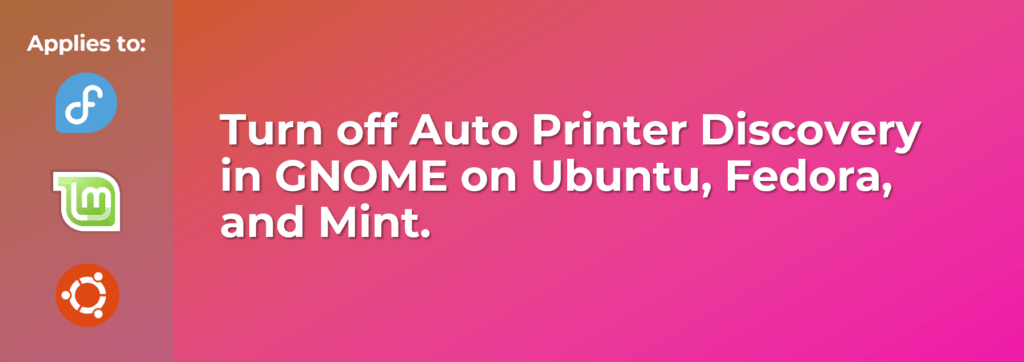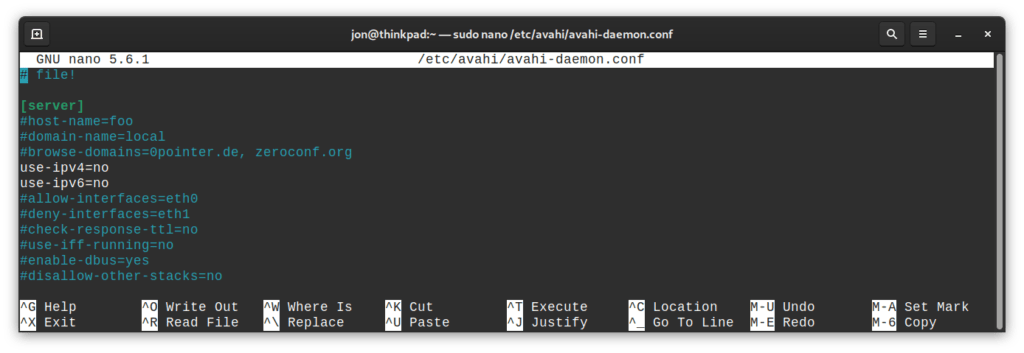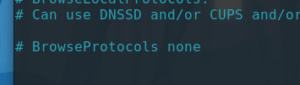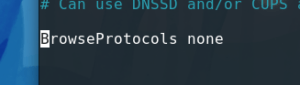Note: April 8th 2022. This may no longer work. It worked at the time of writing, but my printers keep coming up again now.
Modern GNOME based distros automatically discover and install printers on your network and there’s no easy way to disable this. In the past disabling cups-browsed was enough, but we also now need to disable Avahi discovery (Avahi is a zero-configuration discovery client).
Firstly edit the avahi-daemon.conf file to essentially disable networking for the service. Disabling the service with systemd results in a long delay when opening a printing dialog, so disabling networking is a clever way to essentially disable Avahi without any negative effects.
sudo nano /etc/avahi/avahi-daemon.conf
Was:
... use-ipv4=yes use-ipv6=yes ...
Change to:
... use-ipv4=no use-ipv6=no ...
Then restart the avahi-daemon service:
sudo systemctl restart avahi-daemon
Lastly, you’ll still need to disable printer discovery in cups-browsed.conf too as we did in the past. You can do this with:
sudo nano /etc/cups/cups-browsed.conf
Find the BrowseProtocols line (ctrl+w will bring up search in Nano), and then uncomment the line (remove the # at the beginning of it) and save the changes.
BrowseProtocols none
From
To:
Then disable cups-browsed:
sudo systemctl disable cups-browsed sudo systemctl stop cups-browsed