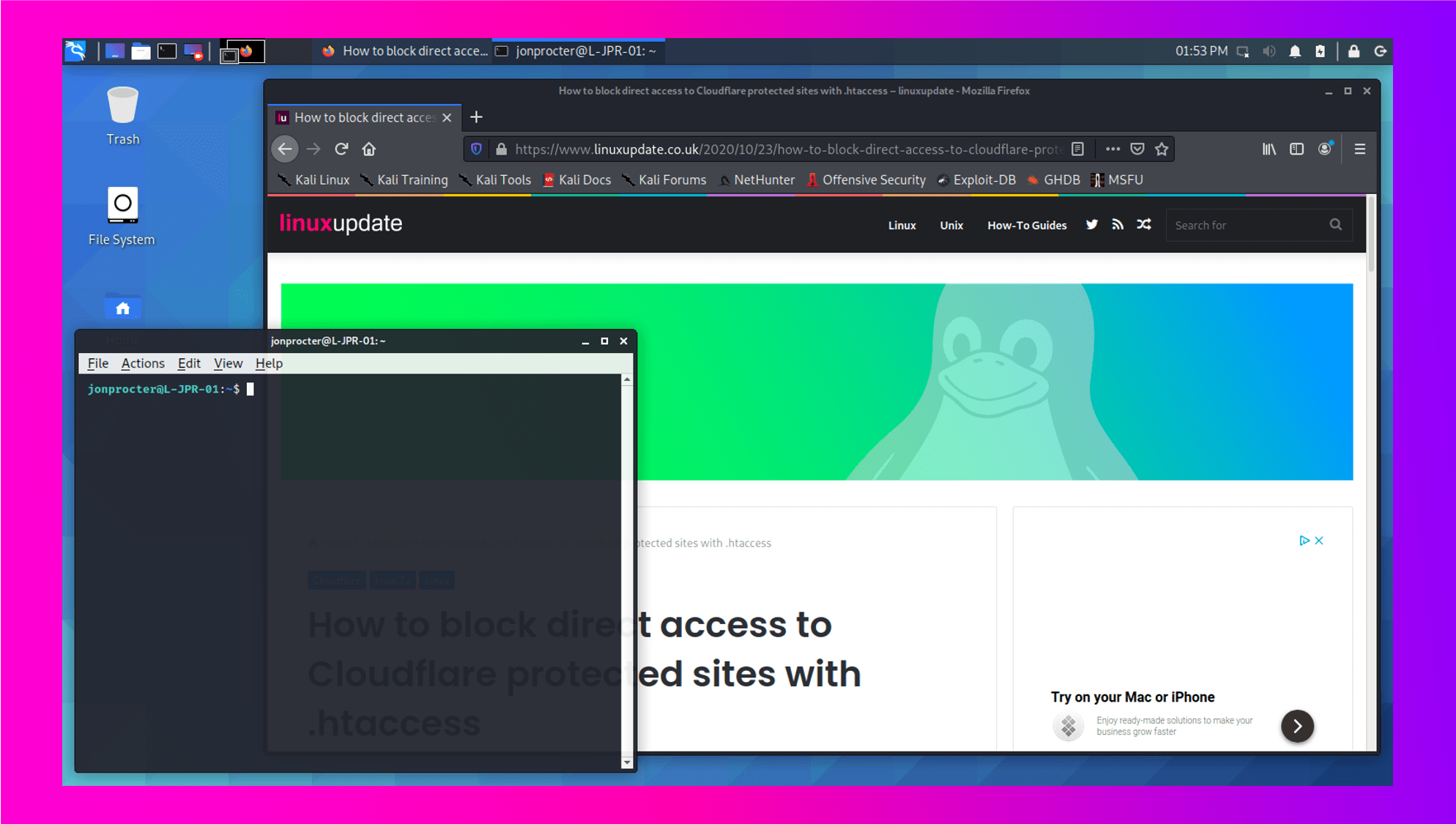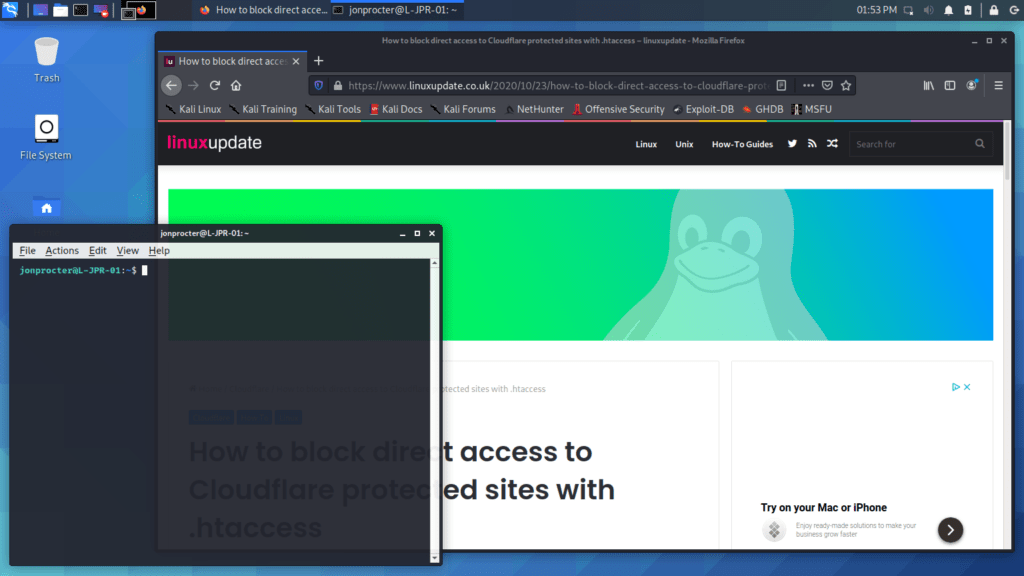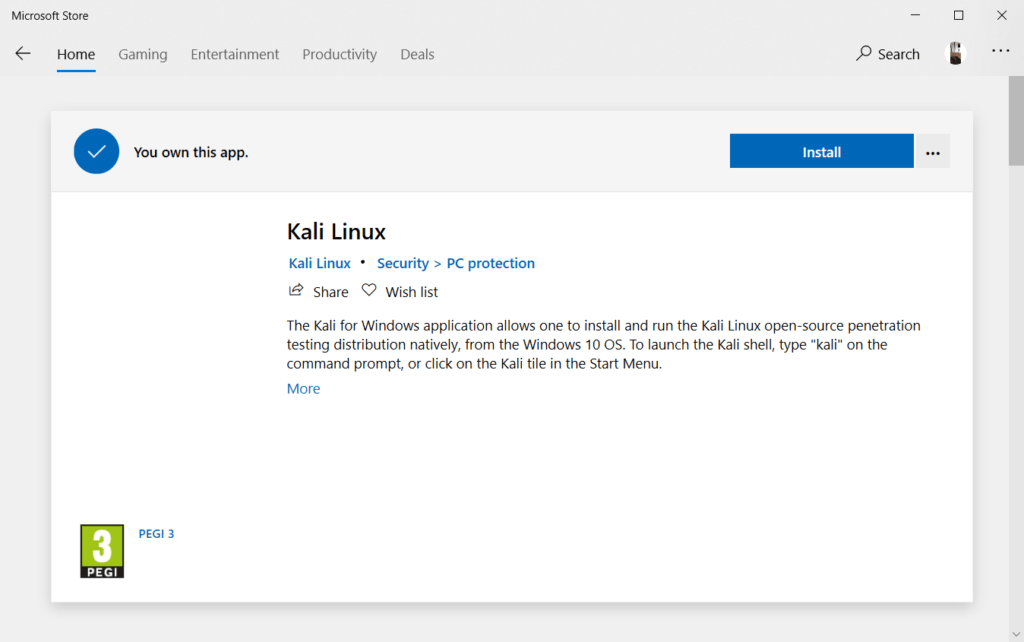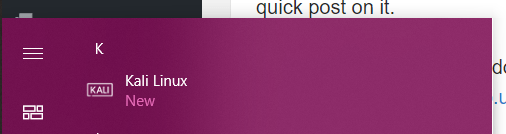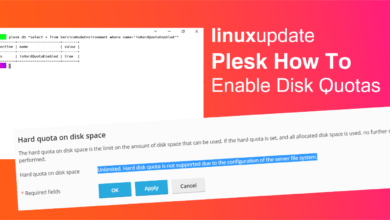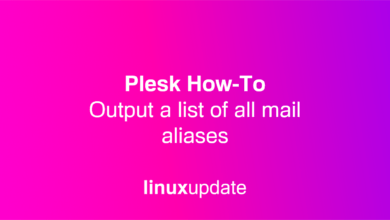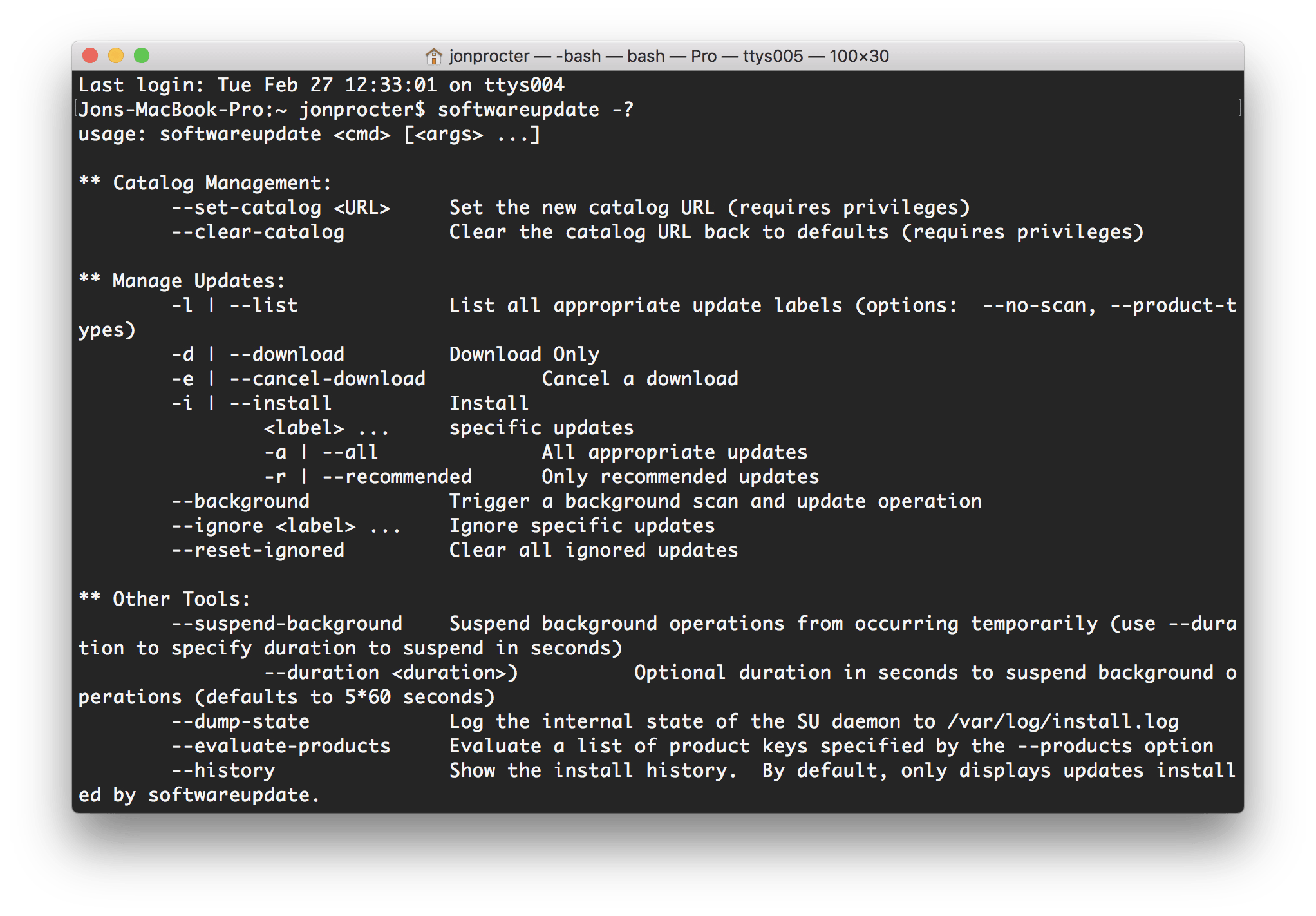How TolinuxupdateMicrosoftWSL
Windows Subsystem for Linux/WSL GUI with Kali
More featureful GUI support is coming to WSL this year, but for users of Kali there's an option available right now.
Kali for WSL comes with a GUI baked right in, but since I only just realised this I thought it was worth doing a quick post on it.
To get the Kali GUI on Windows, install WSL first – we have a guide on installing WSL 2 here: https://www.gadgethow2.com/2020/10/16/windows-10-wsl2/
Then download Kali from the Microsoft Store here: https://www.microsoft.com/store/productId/9PKR34TNCV07
Launch Kali Linux from the Start Menu and it will walk you through creating your user account.
Check for and install updates:
sudo apt update && sudo apt upgrade
Install Win-KeX
sudo apt install kali-win-kex
Once installed, you can launch the GUI with the following one-line command (see, simple!):
kex wstart
When you’re done, press the F8 key on your keyboard and pick Exit Viewer