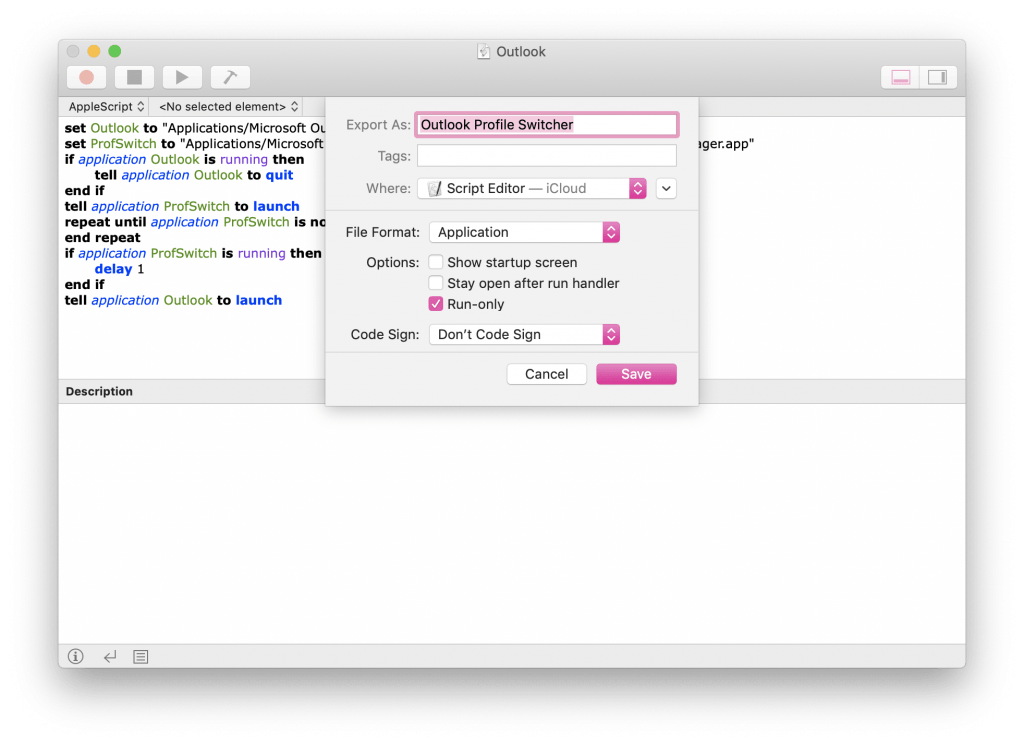Outlook for Windows supports profile switching at launch natively, but the version for macOS makes it a little more difficult. Microsoft does, however, include a profile switching utility within Outlook for Mac and with some AppleScript you can launch the switching utility before Outlook. It’s not as seamless as Outlook on Windows, but it’s better than nothing! This script checks Outlook is closed (and quits it if it’s open), launches the profile switching tool, waits for you to change your default profile and close the tool, and then finally launches Outlook.
To get started, open up AppleScript editor (Applications > Utilities > Script Editor), and paste in the following:
set Outlook to "Applications/Microsoft Outlook.app" set ProfSwitch to "Applications/Microsoft Outlook.app/Contents/SharedSupport/Outlook Profile Manager.app" if application Outlook is running then tell application Outlook to quit end if tell application ProfSwitch to launch repeat until application ProfSwitch is not running end repeat if application ProfSwitch is running then delay 1 end if tell application Outlook to launch
Once you’ve pasted the code into the AppleScript Script Editor, go to File > Export. Name the file, pick the directory, change the File Format to Application, tick ‘Run Only’ and then click Export. Now you can save this into your Applications folder and pin it to your dock.
Each time you launch, you can change the default profile Outlook should open with, and once you make the change and close the utility Outlook will launch with the correct profile.