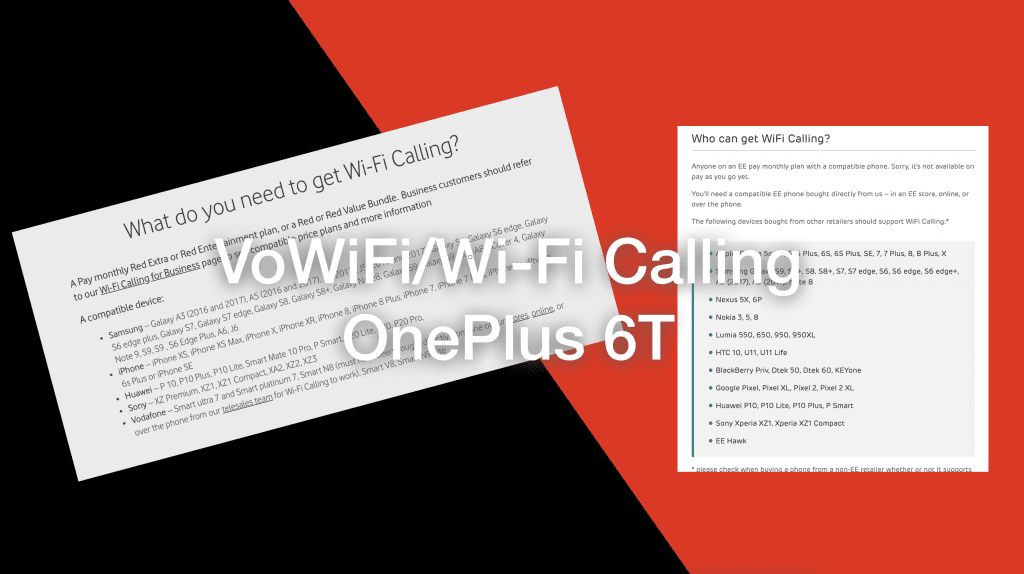One trick the OnePlus 6T has up its sleeve is that despite not being listed on Vodafone and EE’s supported devices list, it actually comes with the keys and certificates required to connect to the VoWiFi/Wi-Fi Calling servers – all you need to do is enable it in a debugging menu.
Please note that this is intended only for debugging, and is a feature that could be removed at any point (or, hopefully, enabled by default…) – as always, we do not accept any responsibility for any damage this may cause.
Check it isn’t already available:
First off, check that Wi-Fi Calling isn’t already available by heading to Settings > Wi-Fi & Internet > SIM & Network > select your SIM and then looking under Enhanced Communications. Wi-Fi Calling may already be an option. If it is, simply enable it. If not, carry on reading.
How to enable VoWiFi/Wi-Fi Calling (and maybe even VoLTE!)
Open the dialer, and then open the keypad and enter:
*#800#
The phone should automatically pop up with the OnePlus Debug Menu (titled Log_test). Read the warning notice that may come up and if you’re happy to continue, tap Enter, in the window that then pops up, press on oneplus Logkit.
Scroll down the list and tap on Function Switch.
If you need VoLTE, tap the tickbox next to VoLTE switch. On the reboot notice that pops up, tap Cancel. Then, tap the tickbox next to VoWifi switch, then tap Reboot on the reboot notice that pops up.
Once you’ve rebooted the phone, head to Settings > Wi-Fi & Internet > SIM & Network > select your SIM, and then look again under Enhanced Communications. You should see the toggles for enabling VoLTE (if you enabled that), and Wi-Fi Calling. You can even select which method of Wi-Fi Calling you’d prefer (Mobile Data Preferred which will likely handle most calls over the cellular network, or Wi-Fi Preferred which will push most/all calls over Wi-Fi).
When you’re done, simply turn enable Airplane Mode, and turn the Wi-Fi back on. Once VoWiFI appears in the top right (you may need to pull the notification shade down to see it, depending on how many icons are already displayed) place a call. If the call goes through, Wi-Fi Calling works.
Note: If you have Dual SIMs, you will need to enable Dual 4G networks on the SIM & Network Settings page to use Wi-Fi Calling on both SIMs.