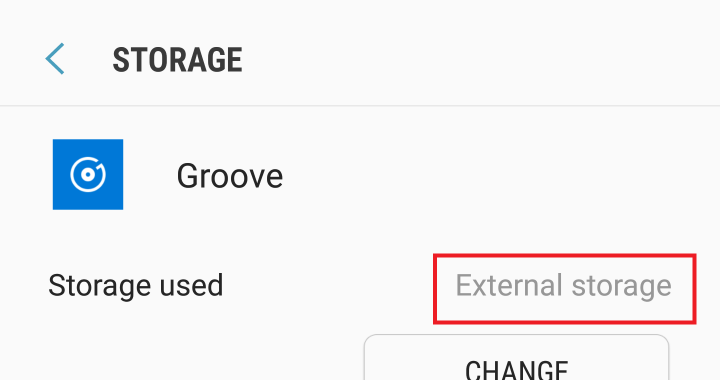
While Apple Music, Spotify, and Google Play music support it, at the time of writing, Microsoft Groove doesn’t officially support storing your music on a microSD card. With a little digging around though, it’s possible (and quite easy too).
Enable Developer Mode
If you haven’t already, you’ll need to enable developer mode on your Android smartphone. To do this, just head into Settings > About phone > Software Information and then tap on Build Number 5 times until developer mode is unlocked.
Force-allow storage of apps on microsd
Next up, you’ll need to go back to the main Settings app. Scroll down to the bottom and you’ll see a new option called Developer Options. Tap on that and then scroll down to the Applications section and then enable Force allow apps on external.
Move Microsoft Groove to the MicroSD Card
The last step is to move Microsoft Groove onto the microSD card. To do this, head into Apps (or Applications) section in the Settings application.
Then, ensure All Apps is selected in the filter on the top left, and scroll down and tap on Groove.
Then, tap on Storage. Next, tap on Change and select SD card.
Next up, tap on Move and wait for the Export Groove wizard to complete.
All Done!
Groove should now show up as using External Storage in the Storage Used section. Now when you download music, it should all be stored on the microSD card along with the Microsoft Groove app rather than on the phone itself.