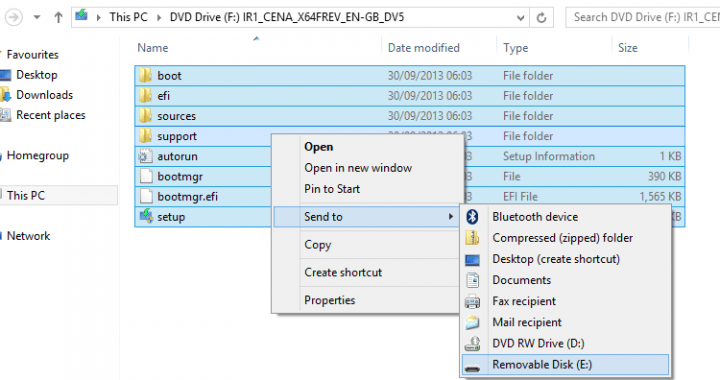
In the past creating a bootable Windows USB installer was extremely easy, all you needed to do was download the ‘Windows 7 USB/DVD Backup Tool’ from Microsoft’s website, select the ISO, and then select the USB stick. Easy stuff. Sadly it’s not so easy with newer computers that have UEFI instead of BIOS. UEFI USB sticks need to be GPT in order to be bootable, sadly. You’ll need a USB stick that’s 4GB or larger for this and make sure you back up whatever is on it because it’ll be wiped. For this you’ll also need to find an ISO image (available online, just search for one – if you can’t find one feel free to email me and I’ll link you up). This works for Windows 8, 8.1, and 10 (and perhaps 7, not entirely sure).
HOW TO CREATE A UEFI COMPATABLE USB WINDOWS INSTALLER
First up you’ll need to open up an elevated command prompt window. To do this just click on the Start button, search for ‘CMD’, once the results come up quickly right click on ‘CMD” and pick ‘Run as administrator’ (if a User Account Control window comes up, just click yes).
Next you’ll need to type in the following commands (for reference, each box is a new command – press the Enter/Return key after each one.)
diskpart
list disk
Once you’ve done list disk, you should see a list of all of the disks connected to your computer. Make a note of the one that’s your USB stick (you should be able to tell by the size of the USB stick).
Now you’ll need to select the USB stick, just run the command below and put the number your USB stick is instead of # (e.g; if select disk 1).
select disk #
clean
create partition primary
format fs=fat32 quick
active
assign
list volume
exit
Now you’re almost done. Next you’ll need to mount the ISO image. Once you’ve done that, highlight the content of the ISO, right click on it and hover over ‘Send to’ and then pick your memory stick. This should take 10-20 minutes. Once you’re done just boot from the USB stick as you would any other (open up bootlist and select the stick you might need to turn secureboot off in your UEFI settings).