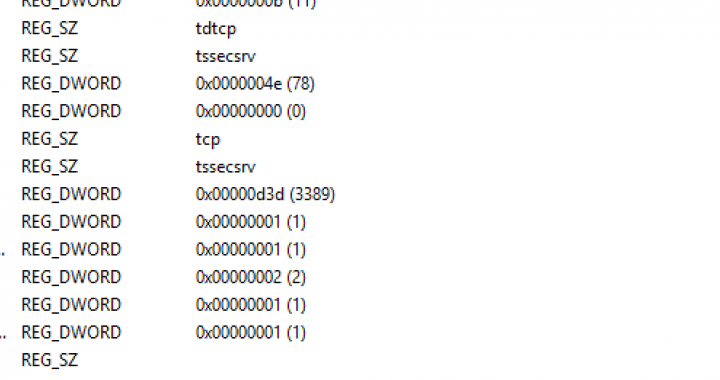
There are a couple of reasons you might want to change the RDP port on your Windows Server (e.g; if you’re sitting behind a NAT firewall and have multiple servers you need to administer remotely, or if you want to add some security (even if security by obscurity is stupid). Either way, it’s very simple to do.
Just fire up regedit.exe (Start button + R and then type regedit).
Then head to:
HKEY_LOCAL_MACHINESYSTEMCurrentControlSetControlTerminal ServerWinStationsRDP-Tcp
Then find PortNumber in the ‘RDP-Tcp’ directory (as highlighted in the screenshot above). Once you’ve found that, double click on it and change the base from Hexadecimal to Decimal and change the port number to whatever you need.
Lastly, ensure you update any firewall settings that may apply to make sure you don’t get locked out. To change the listening port back to the default 3389, just follow the the exact same thing again but put 3389 in ‘Value data’ instead of your own custom port.